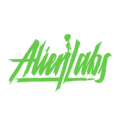How to Order
Step by step guide on how to place your order on our website easily.
How to order guide
How to Order
Cart
Checkout
Payment
Done
Ordering from Alien Labs Carts
Ordering from Alien labs Carts is simple and secure. Follow these easy steps:
- Browse and Add to Cart: Explore our products and add your desired items to the cart.
- Checkout: Proceed to checkout and enter your shipping details.
- Select Payment Method: Choose your preferred payment method on the checkout page.
- Submit Order: Complete your order by submitting the required information.
- Receive Payment Instructions: After placing your order, you will receive payment instructions via email or text. Please ensure you provide valid contact details so we can reach you.
For any assistance, our support team is here to help.
Accepted Payment Methods
Click on any option below for the full instructions:
- Select PayPal at checkout.
- We’ll send our PayPal email address via text or email.
- Copy the provided email address to avoid errors.
- Open the PayPal app and log in.
- Select “Send” and choose “Friends and Family.”
- Paste the email address, enter the amount, and add a note with your order number (e.g. #6754).
- Confirm and send the payment. You’ll receive a confirmation message.
- Select Cash App at checkout.
- We’ll send our Cash App username (cashtag) via text or email.
- Copy the cashtag to avoid mistakes.
- Open Cash App and tap the dollar symbol “$”.
- Paste the cashtag into the recipient field.
- Enter the payment amount, add your order number (e.g. #6754), and tap “Pay.”
- Confirm and send the payment. Save the transaction details for your records.
- Select Zelle at checkout.
- We’ll send our Zelle email or phone number via text or email.
- Copy the information carefully.
- Open your banking app and navigate to Zelle.
- Paste the email/phone number into the recipient field.
- Enter the amount, add your order number (e.g. #6754), and confirm the payment.
- Send the payment and save your confirmation for reference.
- Select Venmo at checkout.
- We’ll send our Venmo handle via text or email.
- Copy the handle and open the Venmo app.
- Paste the handle into the recipient field.
- Enter the amount, add your order number (e.g. #6754), and tap “Pay.”
- Confirm the payment and save a screenshot for your records.
- Select Google Pay at checkout.
- We’ll email our Google Pay address to you.
- Copy the email address and open Google Pay on your mobile device.
- Tap “Send Money,” paste the email address, and enter the amount.
- Add a note with your order number (e.g. #6754) and confirm the payment.
- Select Apple Pay at checkout.
- We’ll send our Apple Pay details via text or email.
- Copy the information and open the Wallet app.
- Select Apple Pay, paste the recipient details, and enter the amount.
- Add your order number (e.g. #6754) and confirm the payment.
- Select Bitcoin as your payment method at checkout.
- We’ll email our Bitcoin wallet address and the exact amount.
- Copy the wallet address (do not type it).
- Open your Bitcoin wallet app and paste the address.
- Enter the exact amount in Bitcoin or your local currency and confirm.
- Send the payment and save the transaction ID or screenshot for your records.